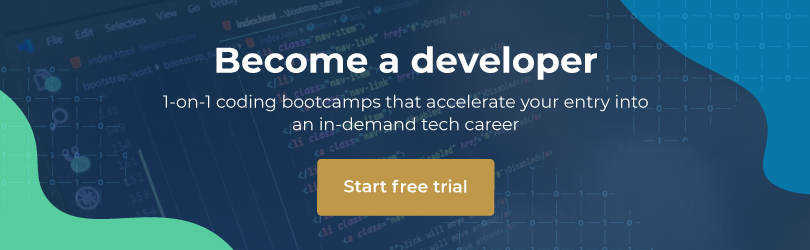This article is intended to supplement the courses offered by HyperionDev. Whilst they can be used on their own if you’re interested in getting your own development environment set up, some of the steps mentioned are specifically for those taking our Python courses. On that note, if you haven’t already, why not sign up for one of our courses? (Full-time students learn for free!)
This tutorial will help you set up your Python development environment, which consists of the Python core which has all the files, programs and libraries needed to power your Python experience; as well as Notepad++ and IDLE, a Text editor and compiler respectively, for Python.
If you’re already taking a course with us or even if you’re reading for interest, follow the instructions below as written to fire up Python on your PC.
Instructions
- First we’ll install the Python core. These are all the libraries to allow you to write and compile Python on your PC. Click here to head to the Python download page.
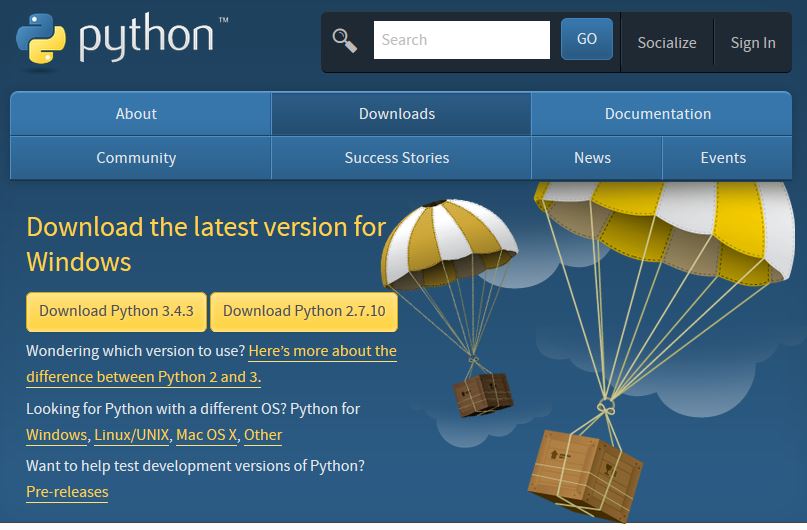
- You’ll see two options offered to you. There are some syntax and library differences between the 2.7.x and 3.x versions of Python, and so they’re offered separately for you to choose from. Our courses have been redesigned to work with the newest 3.x core so choose that option to download the Python installer.
- If you use Mac or Linux, you can find other downloads below the buttons. See the links for Linux and Mac OS X. Please choose appropriately if you are not using Windows.
- Once the download has completed, please open the Python installer and continue with the simple installation.
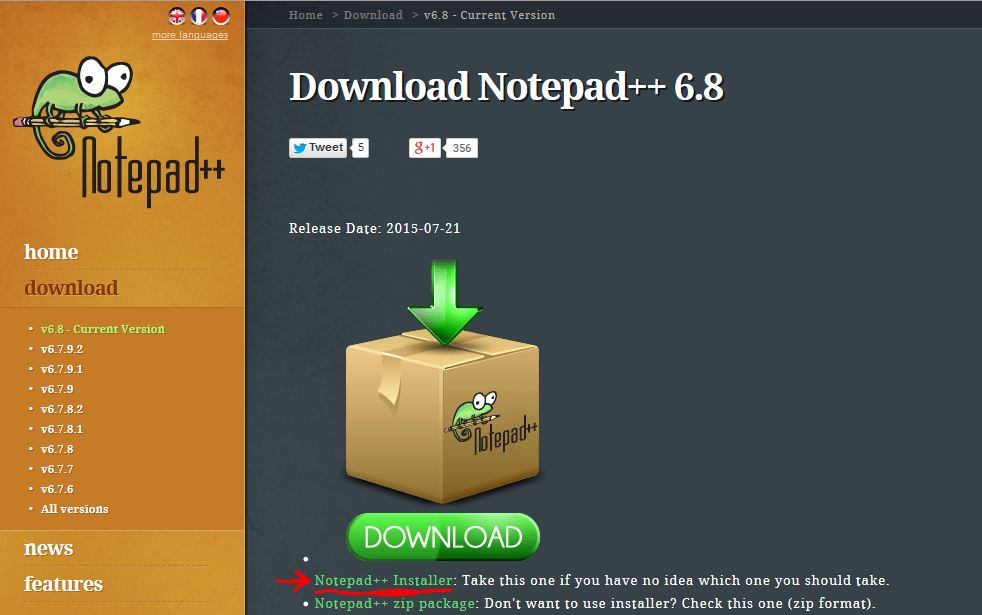
- For Notepad++, head on over to their site and you’ll be greeted with their download page.
- Note: If you’re not running Windows, this package isn’t relevant to you. In fact, as a Linux user, you’ll be able to use your favourite default text editor (gedit on Ubuntu, Kate on KDE and so on). If you’re on Mac, the OS’s default text editor will do just as well for the purpose of writing code.
- For Windows users: the easiest method is to choose the installable package for Notepad++. Choose the link as seen at the red arrow, download the package, and install it by following the prompts. There’s no difference based on which version of Windows you’re running.
That’s it! You’re all ready to get started developing in Python. Comment on this tutorial if you’re having problems or if you’re taking a course with us, the Portal has details of your trainer should you need help.
Author: Matthew de Neef
Date originally published: 24/03/16